With the EyeOn tool, you can easily keep track of competitor activities across the web. EyeOn allows you to create lists of competitors you’d like to watch. The tool tracks competitor activity and sends you weekly updates about:
- Newly published blog posts
- Recently launched advertising campaigns
- New pages across competitor websites
- New social media posts (on Facebook, Instagram, and Twitter)
Using EyeOn to uncover competitor activity trends can provide insight into their strategies. Reviewing the titles and content of blog posts, recent Google ads campaigns, social media posts, and new pages across competitor sites can:
- Reveal upcoming product launches
- Identify changes in product pricing
- Pinpoint new landing pages and promos
- Uncover shifts in audience targeting
- Offer intel about competitor positioning within the market
To go directly to the tool, you can use the button below.
Keeping track of competitor activity online can be overwhelming. EyeOn makes it easy to keep up with shifting strategies, campaigns, and releases. Just enter your top competitors into the tool, and you’ll begin receiving weekly email reports that include info on new blog articles, new website pages, summaries of their search ads, and social media posting trends.
In the EyeOn dashboard, you can view graphs that depict trends in Google Search Ads, new pages, blogs, and social media posts. You can filter these graphs by category and group by day, week, or month. The tool also includes a timeline of ads, new pages, and blog posts that include sample texts and useful links to aid you in digging deeper.
The weekly email updates and EyeOn dashboard offer a simple way to keep up with competitors’ online activity. Timely intel about competitors can help you keep an edge in the market and swiftly respond to shifting trends. The export function allows you to share data with others in Google Sheets and via CSV files.
Feel free to review all data EyeOn offers in a free sample report available either from the main page of the tool or via this link.
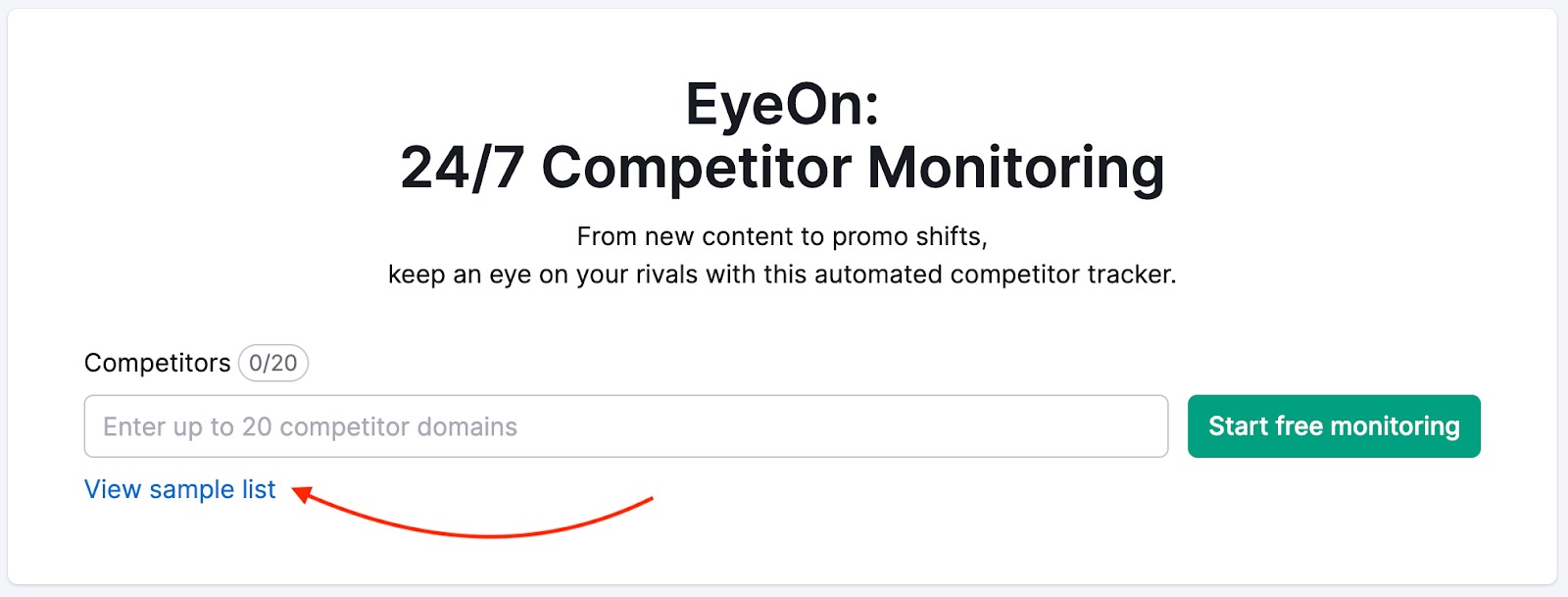
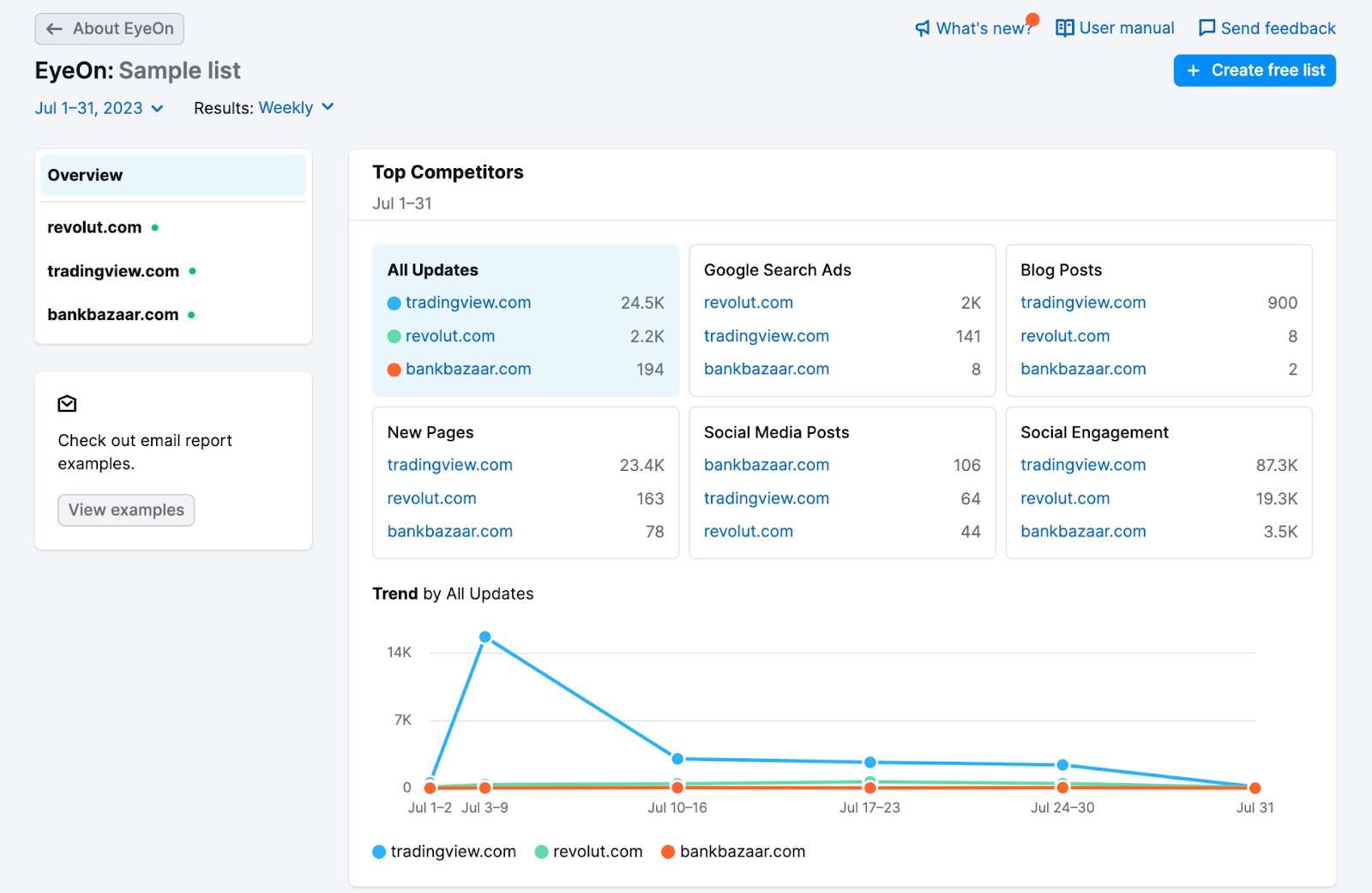
Note: the list of sample domains and the date range are fixed. However, you can create a personal list from the sample report to edit it.
Setting up your EyeOn report is an easy three-step process. First, enter up to 20 competitors into your list. You can remove entries using the cross icon next to the competitor’s URL.
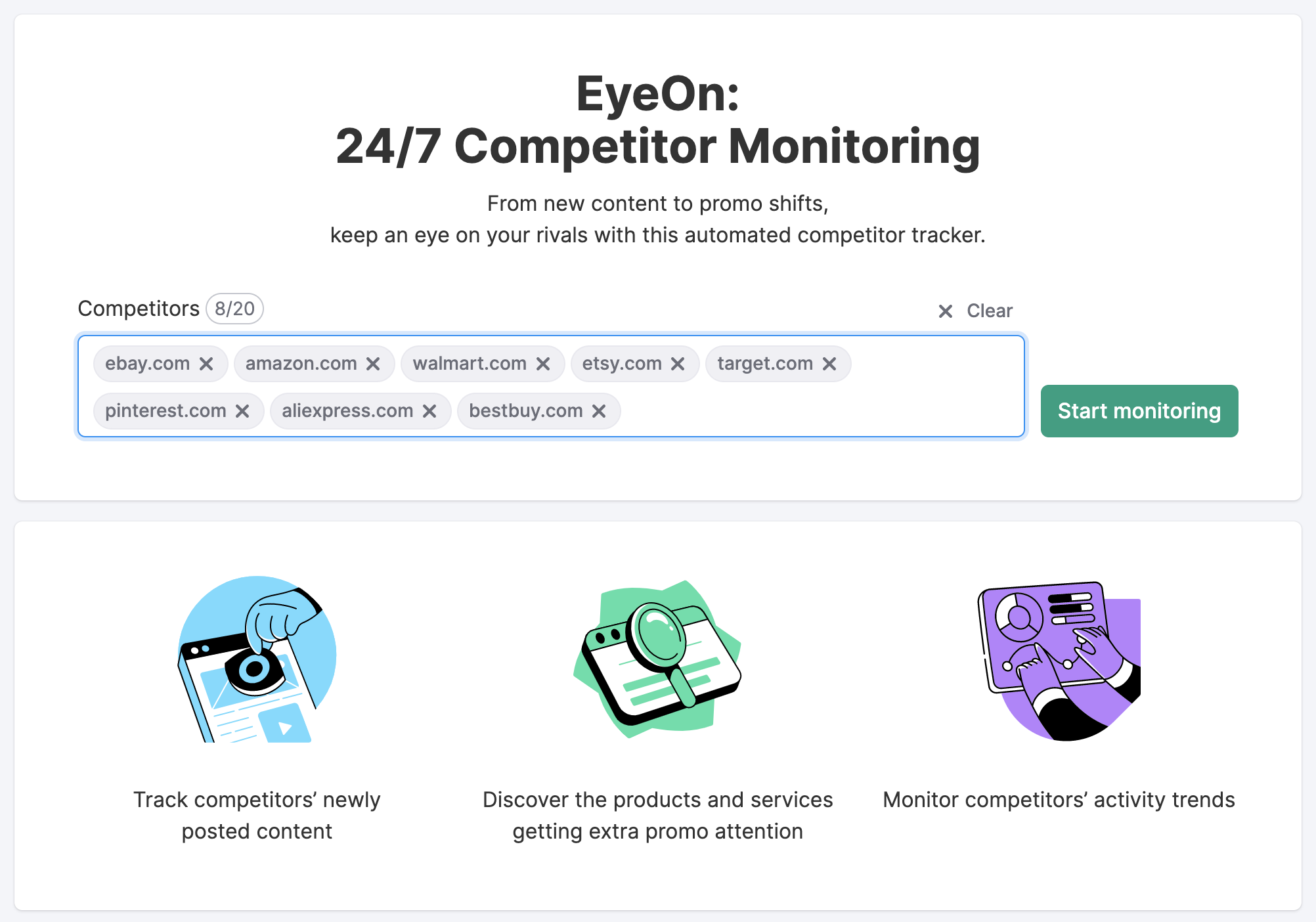
Once you’ve entered your competitors, click the “Start monitoring” button below the list.
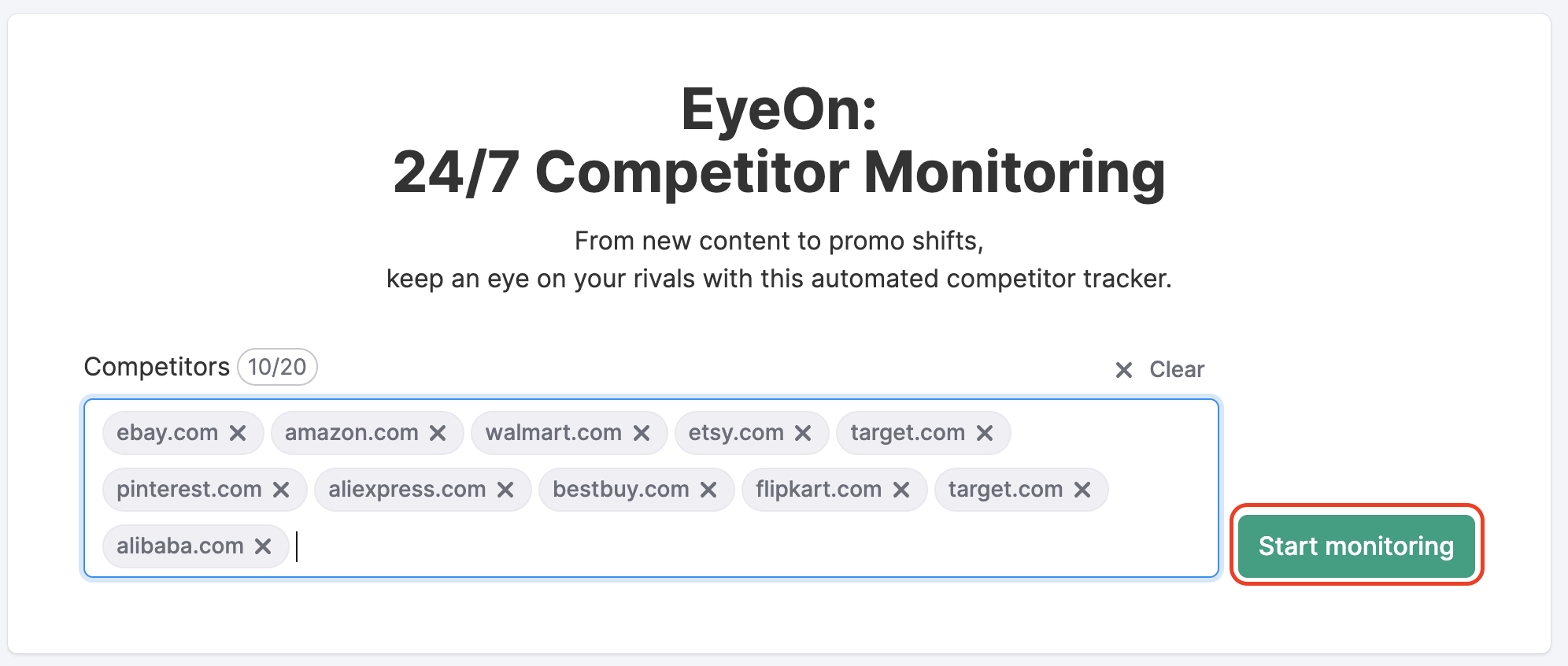
When you reach the Overview page, select the “Email report settings” button in the upper right-hand corner of the dashboard. This button allows you to subscribe or unsubscribe from weekly email notifications sent to the email addresses provided.
If sharing the email report with another Semrush user, the user will be able to access the report simply by clicking the links in the related email.
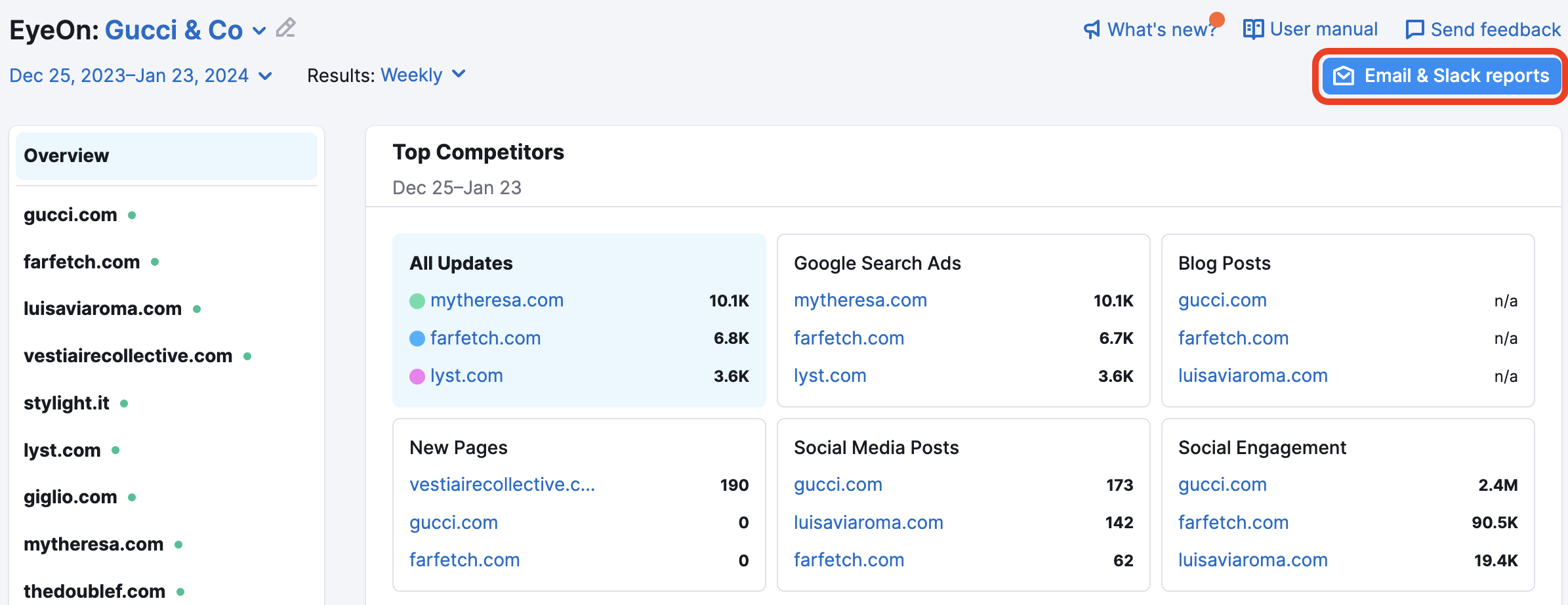
The report settings allow you to choose whether to receive Weekly Competitor Updates and/or Ads Activity Alerts. You may then select target countries for your weekly email notifications. This can be helpful if you want to receive updates only in your target countries.
You can also integrate Slack to receive these notifications directly to your Slack. Choose the types of notifications you would like to receive, and you will then receive a welcome message from the @EyeOnBot.
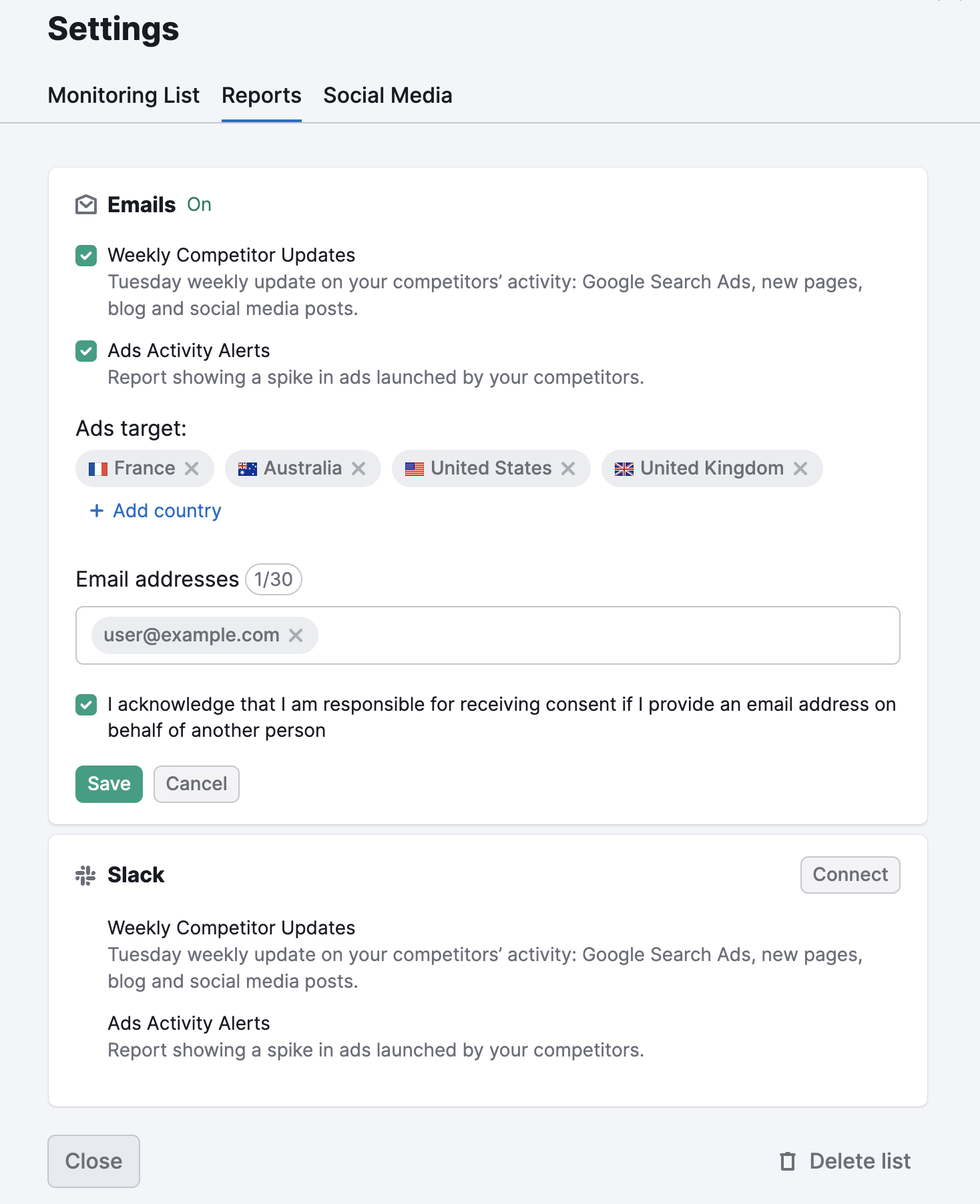
Social Media is not set up by default, so you must manually add links to the profiles you want to track. At the moment, only Facebook, Twitter, and Instagram accounts can be added:
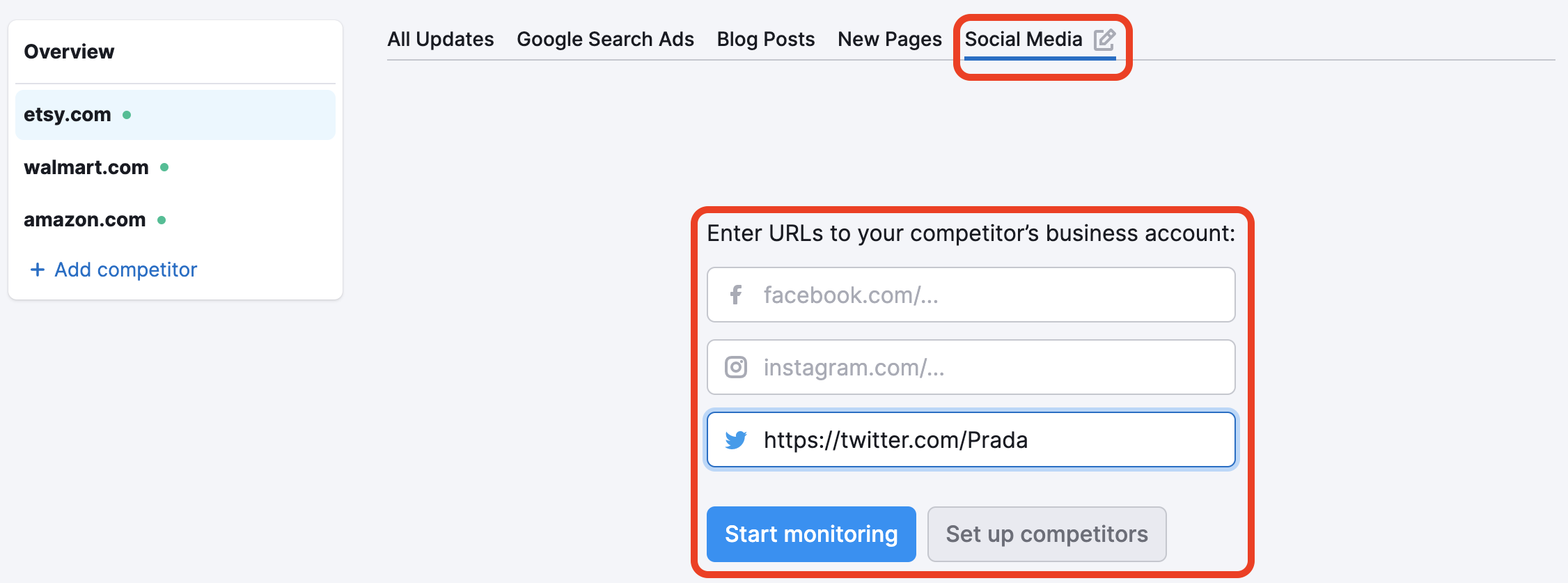
Keep in mind that when adding a site for the first time, the tool may need up to 72 hours to gather the initial set of data for your dashboard.
The EyeOn tool provides an overview of a competitor’s Google Search Ads, blog posts, social media profiles, and new page trends.
In the Overview section, you will see the number of updates for each competitor. These are then broken down into Google Search Ads, Blog Posts, New Pages, Social Media Posts, and Social Engagement.
The Trend by all Updates widget shows each competitor's number of updates over the selected time period.
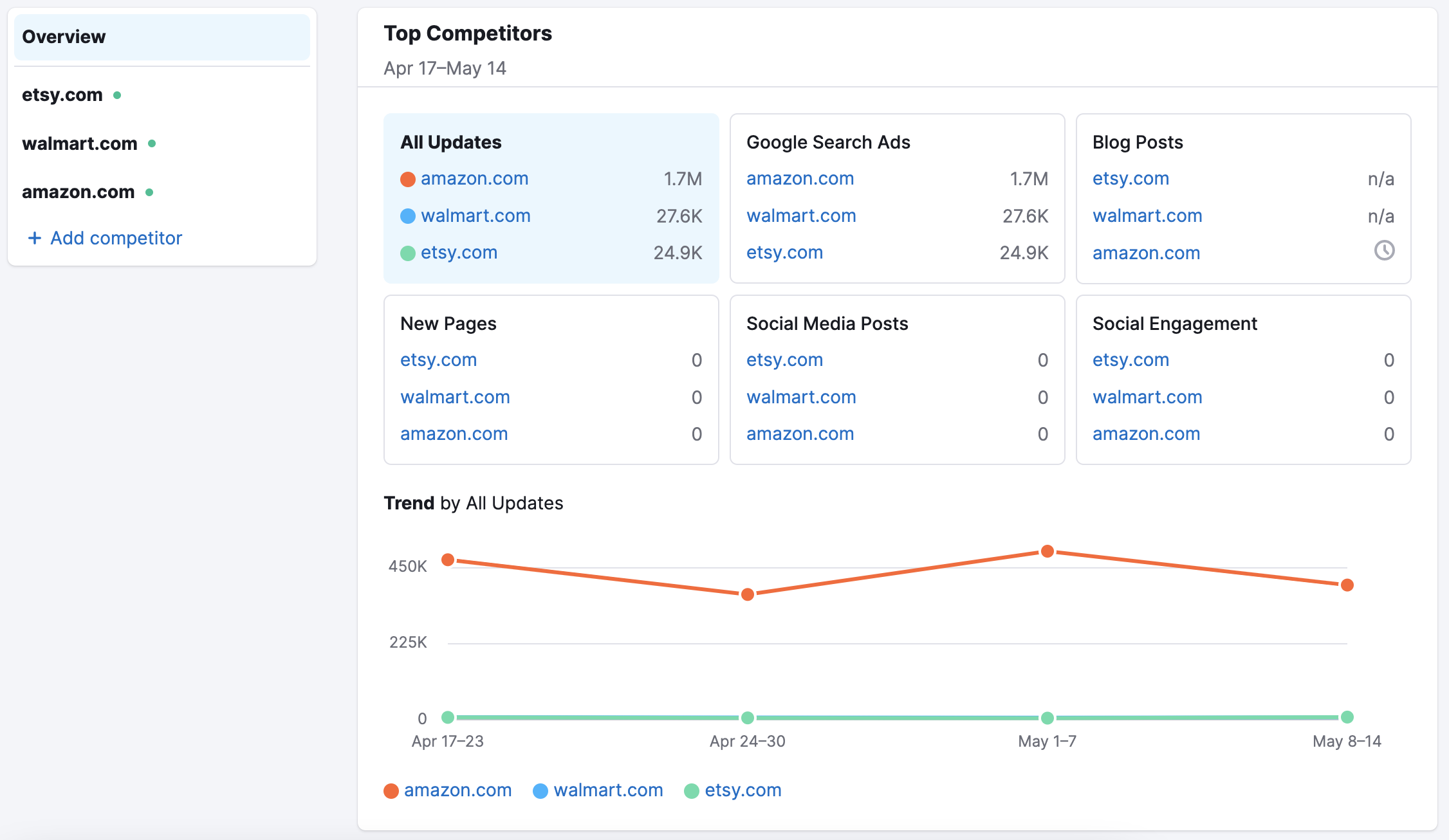
The Traffic Channels widget allows you to compare your competitors' activity with the actual traffic they receive during a specific period. Traffic Analytics provides this data and shows data for all devices and all countries over the last three months.
Please note: you will need a paid subscription to see Traffic Channels data.
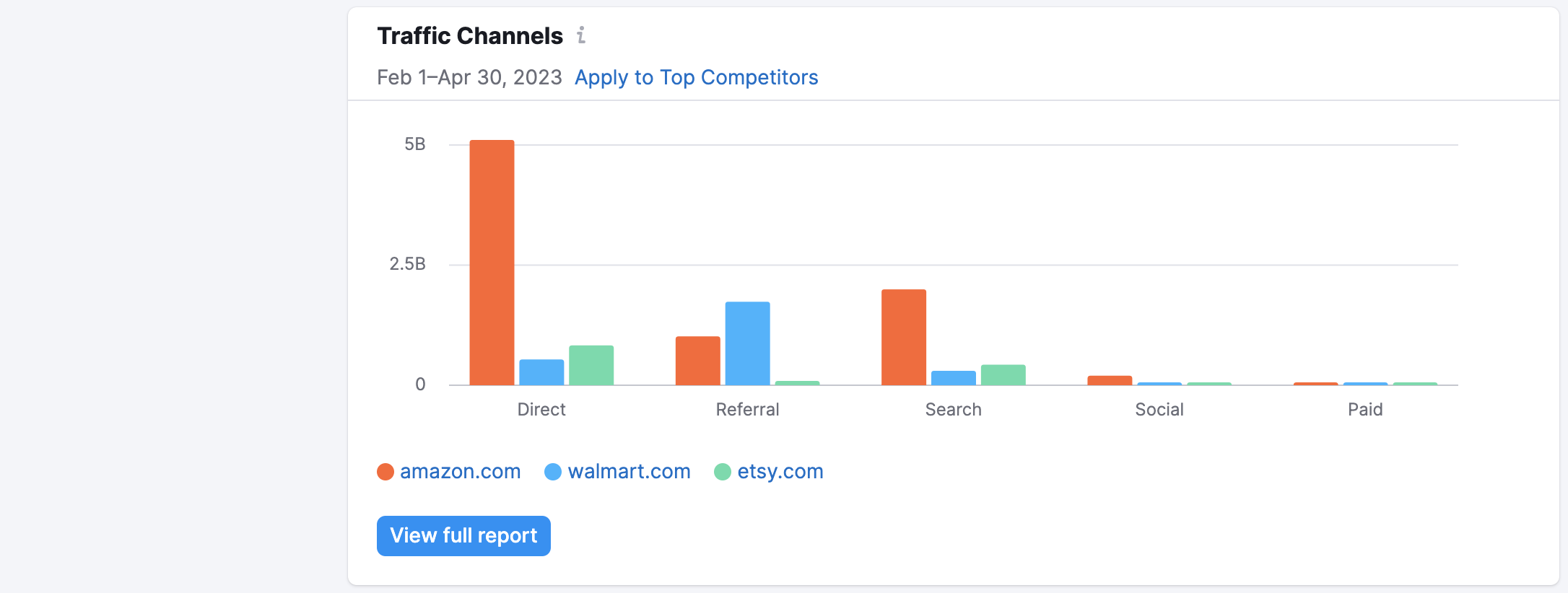
You can select the competitor you’d like to examine from the Overview page and add or remove competitors.
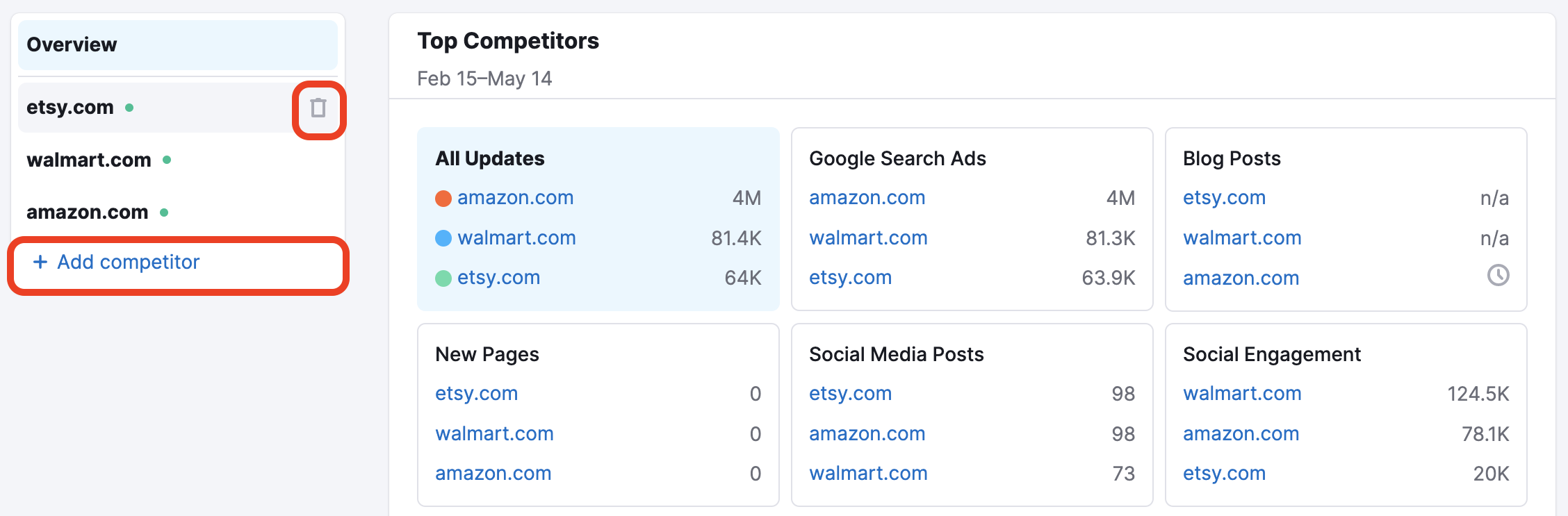
You can swap lists at the top. Creating and managing up to 20 lists with up to 20 different domains in each is possible. Other lists can have different settings, such as country tracking and a list of recipients.
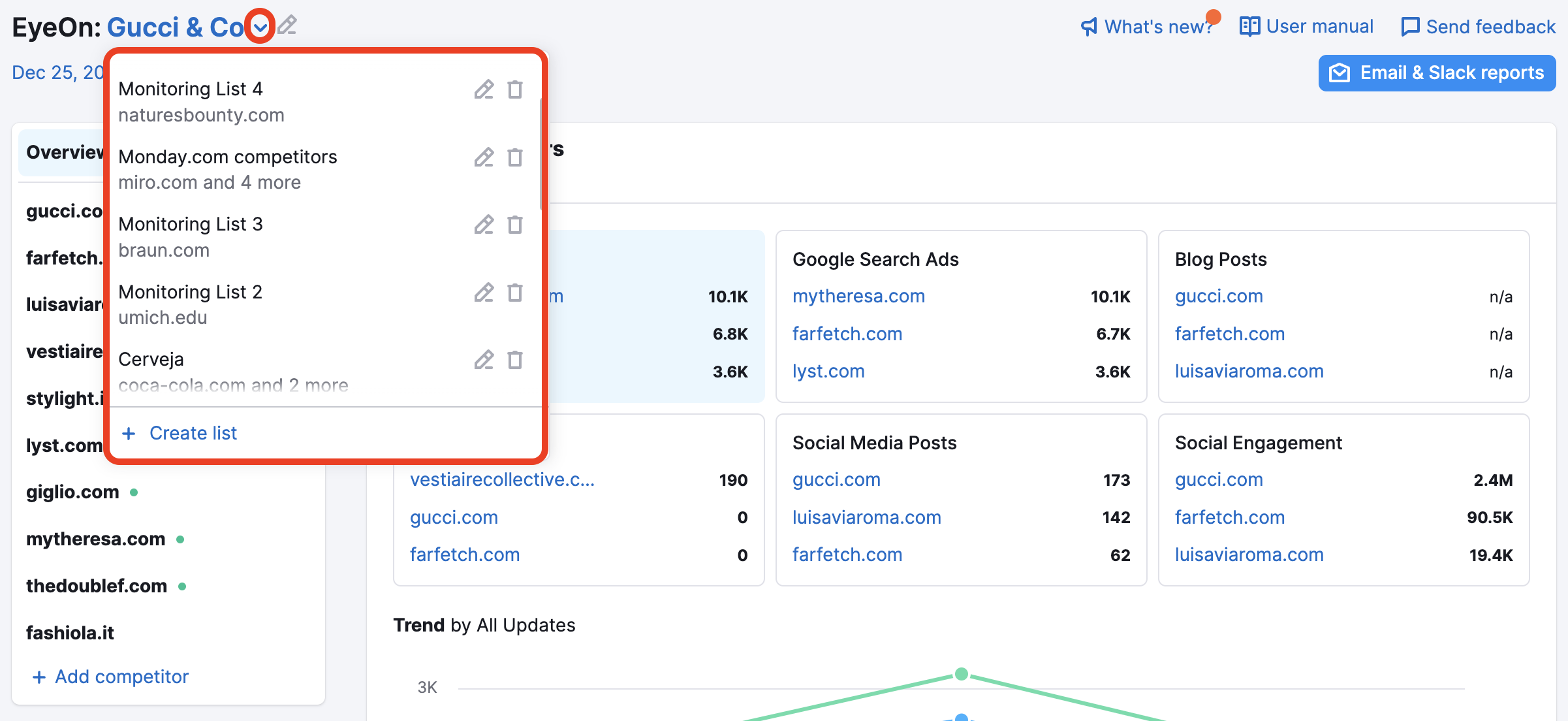
At the top of the page, you can change the date range to view ads, new pages, engagement numbers, social media, and blog posts published across various time frames.
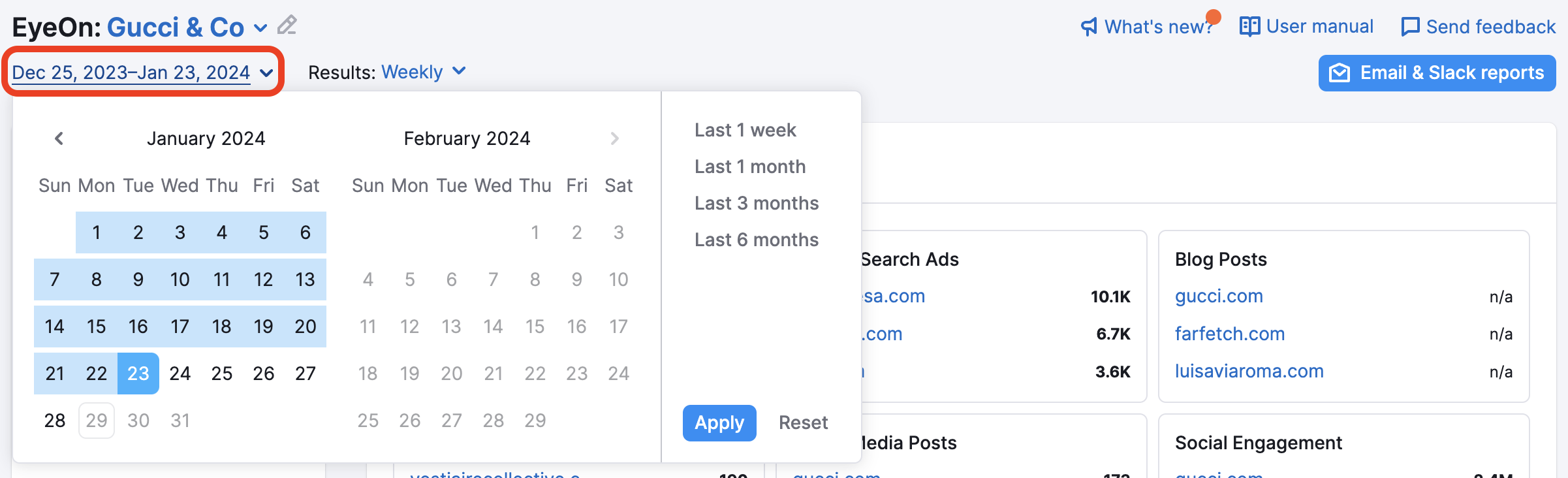
You can also select a country you’d like to examine.
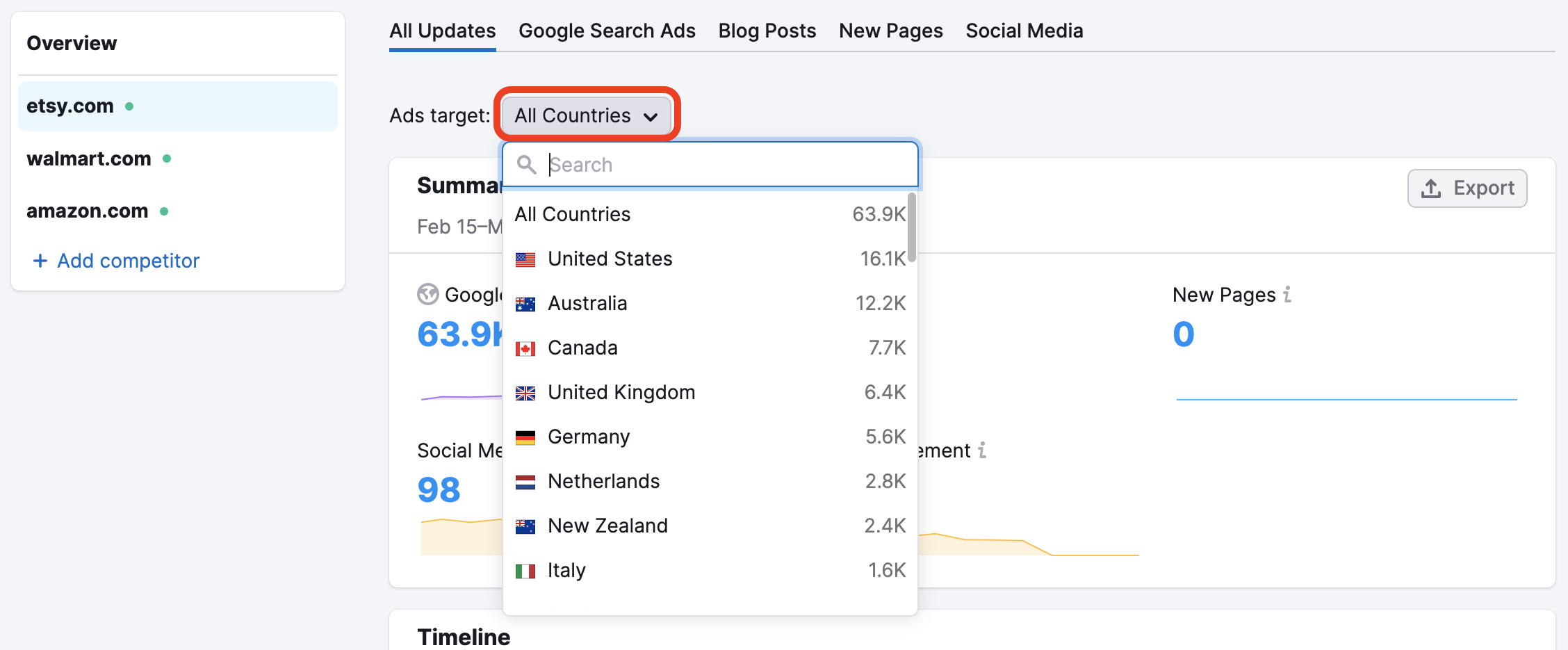
Once you’ve selected a competitor, a date range, and a location, you can adjust the trend graph to depict the data you’re looking for. You have the option to:
- Filter the chart by the tabs to show All Updates, only Google Search Ads, only Blog Posts, only New Pages, or only Social Media
- Group the data by Day, Week, or Month
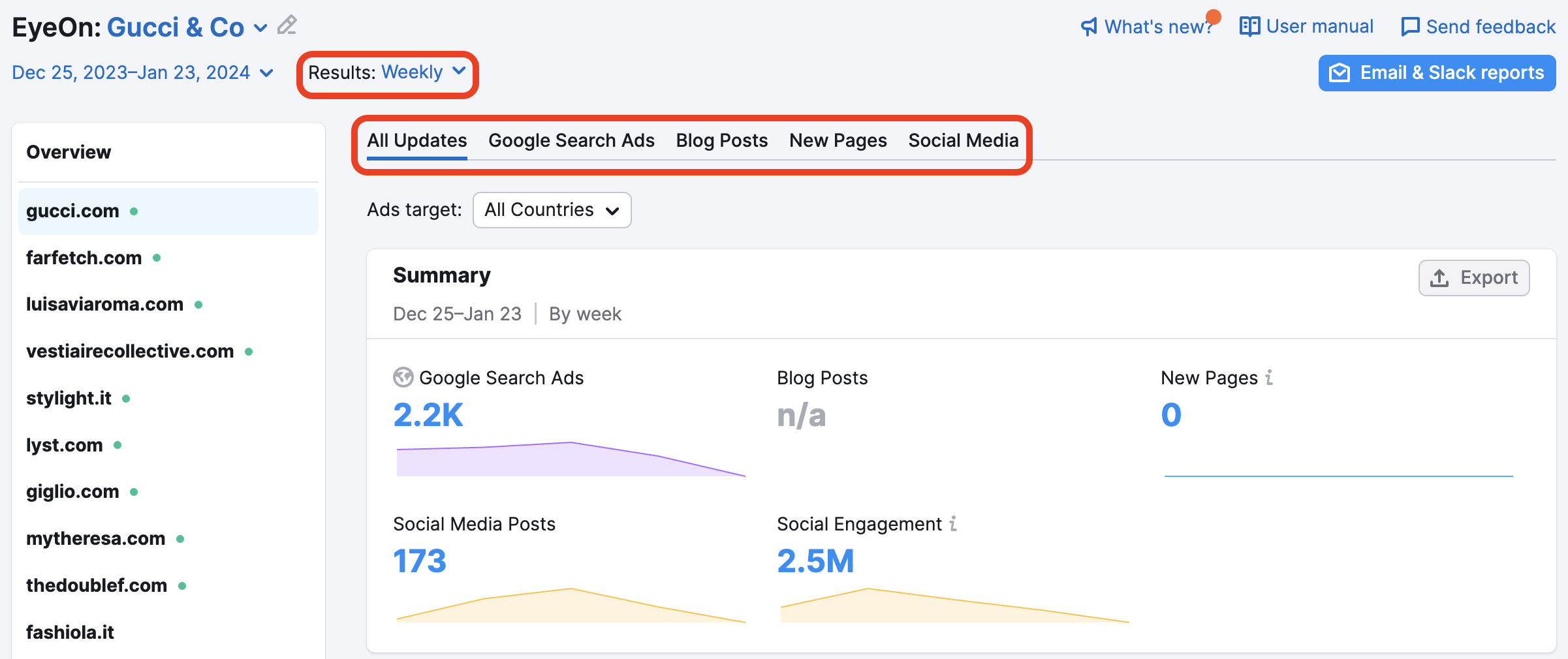
Depending on the selected filter and grouping, the graph presents the trend in data. You can also hover over a point on the graph to view a breakdown of the numbers.
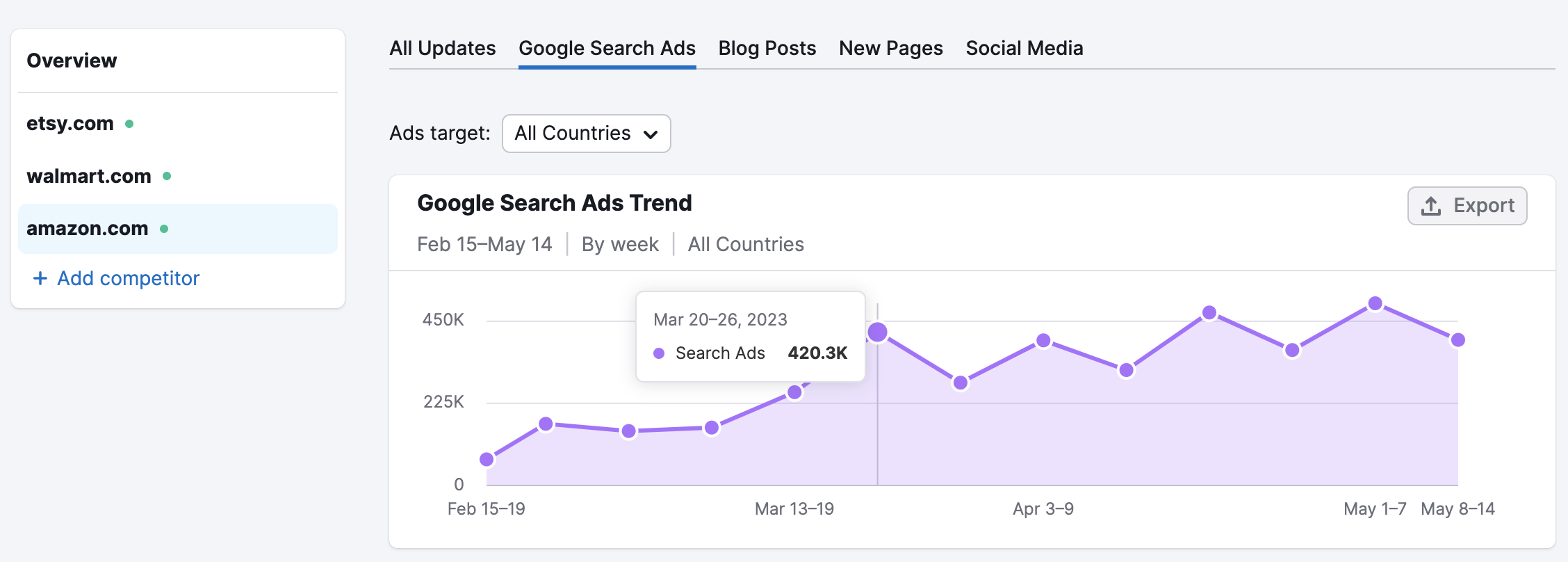
Below the trend graphs, you’ll discover the Timeline section. This section depicts the content published by the competitor over the selected period. The items shown in the timeline are determined by the selected filters and grouping chosen. To change them, you can return to the filters at the top of the page.
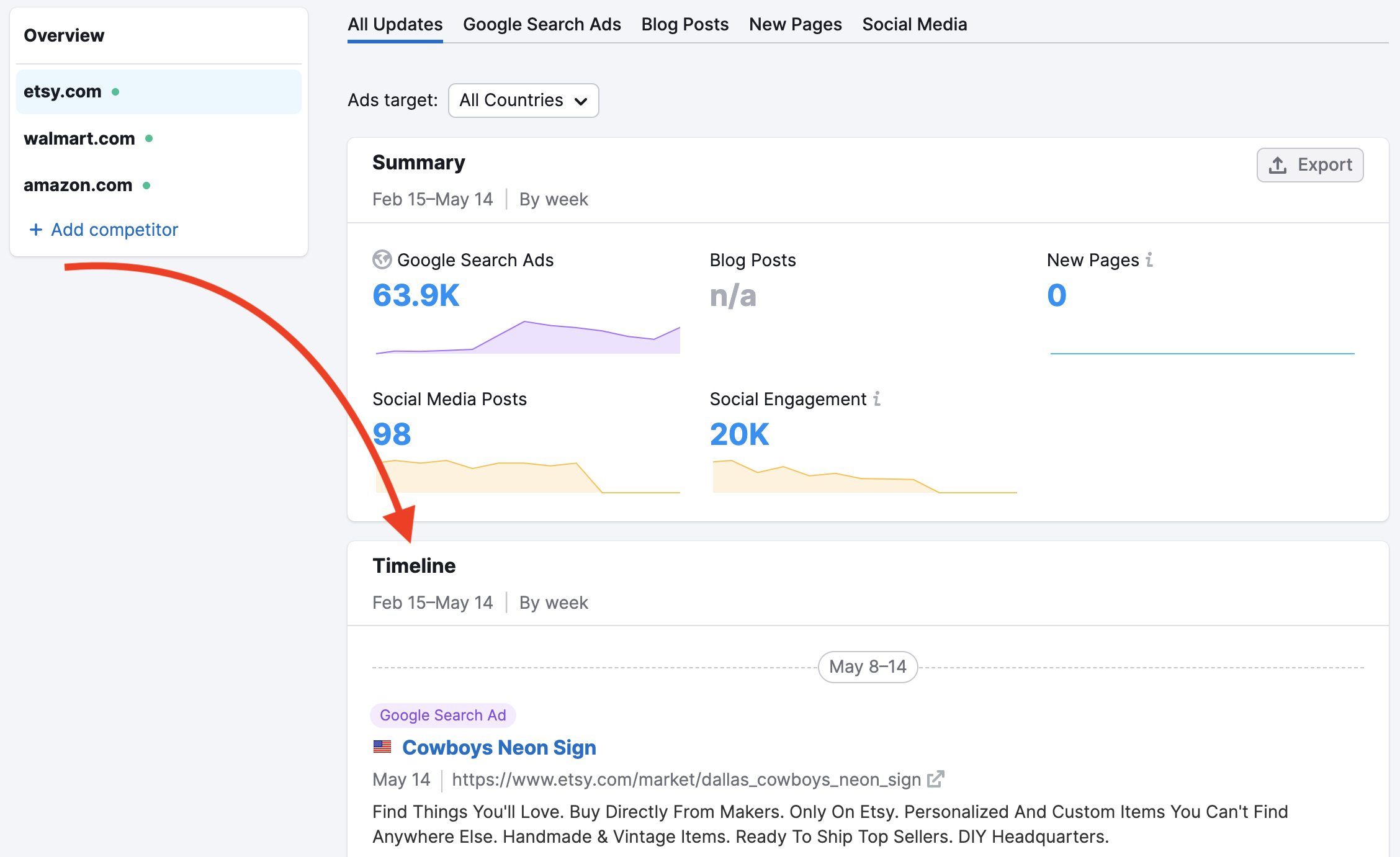
Each item listed in the timeline provides information and links to help you dig deeper. With Google Search Ads, the URL brings you to the landing page on the selected competitor’s website.
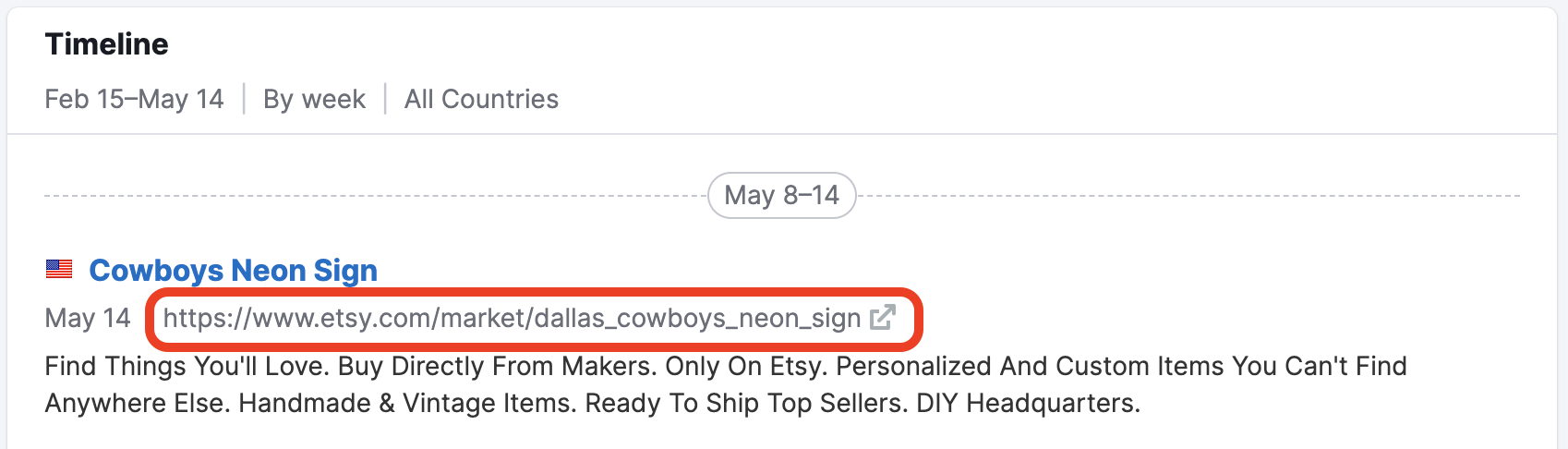
For Blog Post entries, the headline provides a link to the article on the selected competitor’s blog.
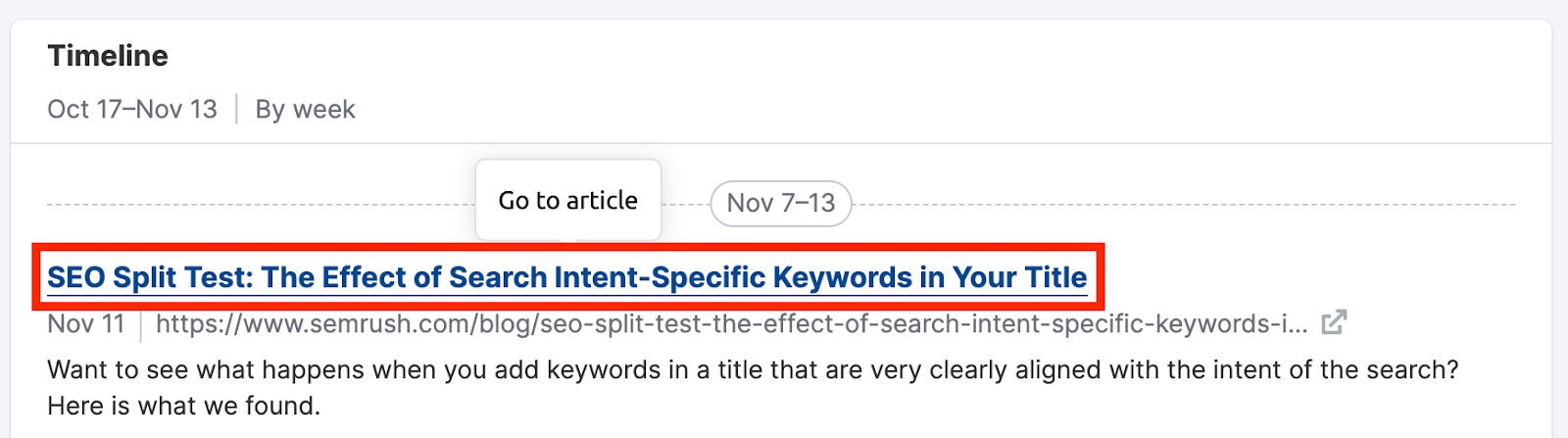
For New Pages, the timeline shows the appearance of any new pages on the competitor's site. With new pages, the timeline presents a link to the page, the date the page appeared, the page’s title, and a short description of the page’s content.
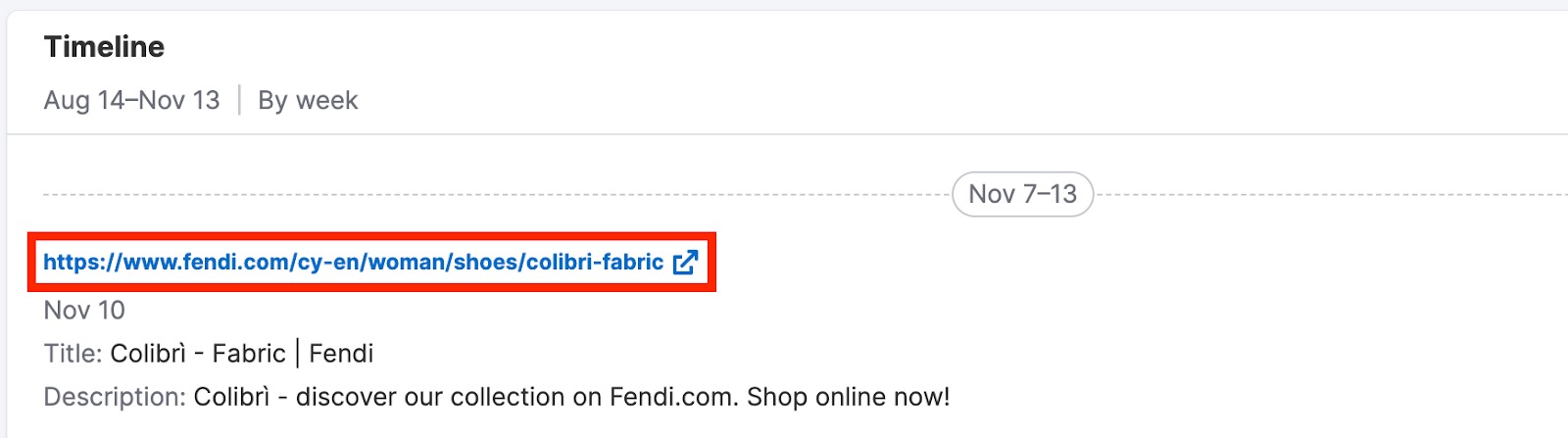
For Social Media, the timeline shows text previews of all posts found, the number of likes, comments, and reposts. Follow the links in the headings to see each post’s source page. You can also sort the results to check and monitor the publications of a specific social media account.
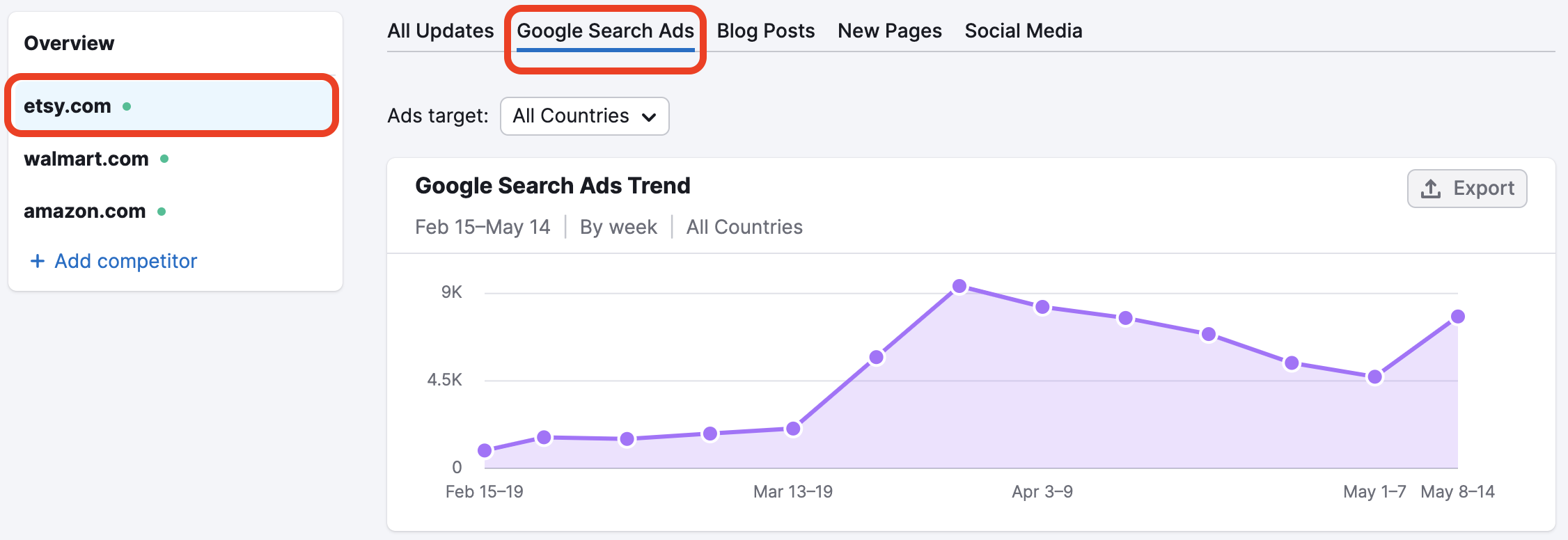
For long-term monitoring of timelines, you can hide previously opened results via the button at the end of the report:
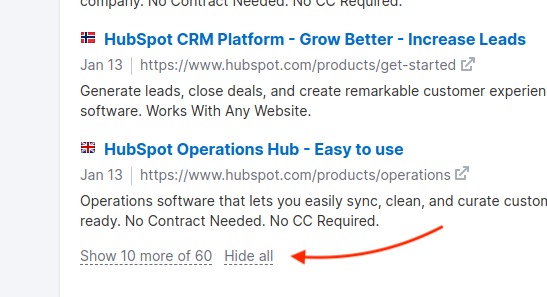
You can export a summary of all updates and trend graphs of separate sources in a CSV or Google Sheets file:
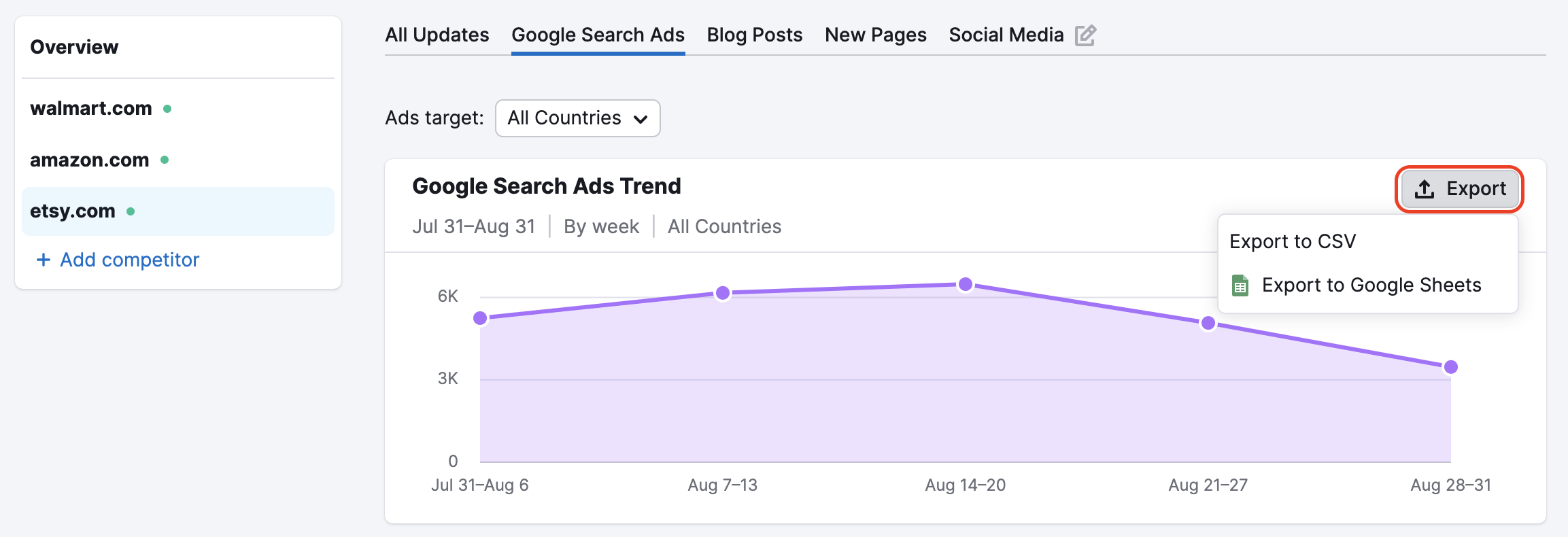
However, note that timeline reports cannot be exported at the moment.
EyeOn is a free tool available to all Semrush customers. Each list created in EyeOn can contain up to 20 domains.
If users want to swap competitors in their list, they can only do so with 25 domains in a 24-hour period. However, data request limits vary depending on the account’s subscription:
Free and paid subscriptions without the .Trends solution are limited to 100 requests per 24 hours and cannot export any reports. Their data for the Social Media report is also limited - the only numbers available are Posts and Posts per day.
Paid subscriptions with the .Trends solution can conduct:
- Pro: 3,000 requests per 24 hours
- Guru: 5,000 requests per 24 hours
- Business: 10,000 requests per 24 hours
The number of data exports they can make is not limited, and they have full access to the Social Media report.
Users without .Trends can work only with the first created list of competitors in EyeOn. While they still can create additional lists, the data there won’t be displayed, and no email updates for these lists will be delivered to the owner.
Paid subscriptions with the .Trends solution can set up up to 20 lists. If any lists have been created prior to adding the solution to a paid plan, the data collected earlier will become available.
When EyeOn analyzes your competitor list for the first time, it retrospectively collects blog posts from the last 4 weeks. EyeOn begins to collect Google Ads data starting from the day you add a domain to the competitor list.
Note that the Social Media report is slightly different - it collects up to 30 days of historical data from the date when a social media account is added for monitoring.
Access to historical data available over time is limited for users without the .Trends solution; they can view data only for the last 3 months.
Furthermore, search Ads data is taken from the Advertising Research tool, which has its own limitations when detecting ads on the SERPs.
When comparing the Advertising Research tool to the EyeOn tool, it’s important to remember that the purpose of EyeOn is to highlight changes taking place on the competitor’s website. If a particular ad has already been shown for a competitor in the past, it will not be reported as a new ad, even if it is detected again.
